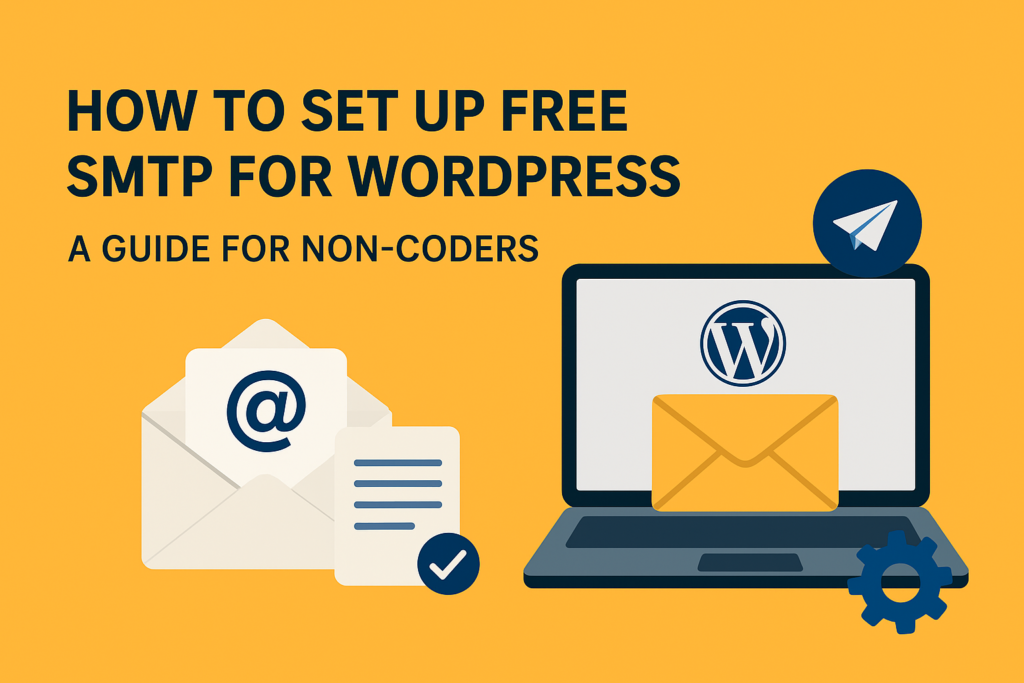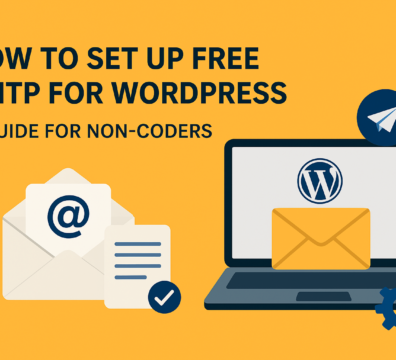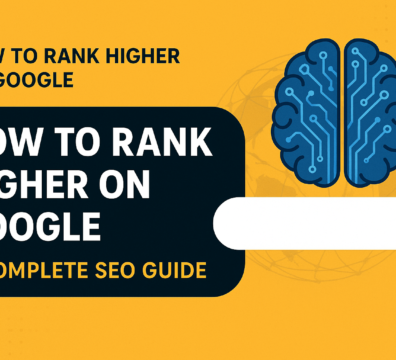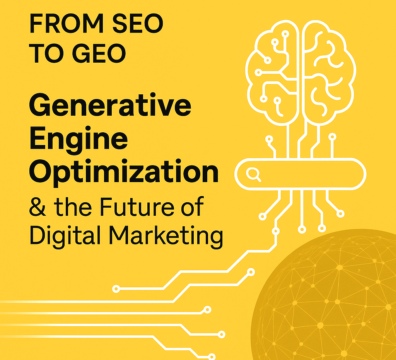To set up free SMTP for WordPress for sending reliable emails from WordPress—without coding—you should install a top-rated SMTP plugin and connect it to a reputable free SMTP provider. This article provides a comprehensive, expert-level guide for WordPress developers and site builders who want a hassle-free, lasting solution to WordPress email issues.
Why WordPress Fails to Send Emails
WordPress uses the PHP mail function to send site emails, but many hosting servers block these for security reasons, or emails end up in spam. The most reliable fix is to use SMTP (Simple Mail Transfer Protocol) with a trusted service and a user-friendly plugin.
Recommended Free SMTP Plugins – free SMTP for WordPress (No Coding Required)
- WP Mail SMTP: Intuitive wizard, works with any major email platform, includes error tracking and email logs in the free version. Considered the most beginner-friendly and robust.
- FluentSMTP: Free, open-source, supports multiple providers, logs all emails, includes failed email resending. Slightly more complex setup for some services.
- Easy WP SMTP: Simplest configuration, works with Gmail, Outlook, Yahoo, and more. Basic and suitable for beginners.
- SMTP Mailer: Streamlined setup, works with any SMTP server, minimalistic feature set.
- Post SMTP Mailer/Email Log: 100% free, open-source, advanced logging, recommended for multisite or technical users.
Step-by-Step Guide: Setting Up Free SMTP in WordPress
1. Install the SMTP Plugin
- Go to your WordPress Dashboard → Plugins → Add New
- Search for “WP Mail SMTP” (or any preferred plugin above)
- Click “Install” then “Activate”
2. Run the Setup Wizard
- After activation, most plugins (like WP Mail SMTP) display a wizard
- Click “Launch Setup Wizard” for an automated, guided configuration
3. Choose a Free SMTP Service
Popular, trusted free SMTP providers:
- SendLayer: Free tier suitable for most small sites
- Brevo (formerly Sendinblue): Generous free sending quota
- Gmail (Google Workspace or regular): Reliable for low volume, requires an app password for added security
- SendGrid: Free plan for up to 100 daily emails, easy integration
- For more, review recent lists of top free SMTP servers
4. Enter SMTP Credentials
- In the setup wizard or plugin Settings, select your chosen SMTP provider
- Input SMTP server, port, username (usually your email), and password (for Gmail, use an app-specific password)
- Ensure correct security protocol (SSL/TLS) is selected
SMTP credentials—such as the SMTP server address, username, and password—are provided by the email or SMTP service chosen (e.g., Brevo, SendGrid, Gmail, SendLayer). These credentials are obtained from the account dashboard or settings page of your chosen provider, not from WordPress itself.
Where to Get SMTP Credentials for free SMTP for WordPress
Brevo (Sendinblue)
- Log in to Brevo.
- Go to the SMTP & API section in your account settings.
- Generate a new SMTP key for the password.
- Your SMTP login is your registered email; the generated key acts as the password. Save the key securely as it’s only shown once.
SendGrid
- Log in to SendGrid.
- Navigate to Settings > API Keys.
- Create a new API key; enter this as the SMTP password.
- Use
apikey(literally) as the username.
Gmail (Google Workspace or Free Gmail)
- The SMTP server is
smtp.gmail.com. - Username: your full Gmail address.
- Password: for extra security, generate an App Password from Google Account Security settings—don’t use your main password.
SendLayer and Other Providers
- Log in to your provider dashboard (e.g., SendLayer).
- Visit a section like “SMTP,” “API,” or “Email Settings.”
- Copy SMTP server, port, username (your email), and generated password or key.
- Each provider displays these details in their email/Security/API area after signup.
Summary Table
Always keep your SMTP credentials private and secure, as they grant access to send emails on your behalf
5. Set the From Email Address
- It must match your authenticated SMTP sender address (e.g., your Gmail or company domain)
- Optionally, check “Force From Email” so all WordPress emails use your SMTP account
6. Test and Verify
- Use the plugin’s built-in “Send Test Email” feature
- Confirm delivery to your inbox without errors
- If emails are not received, check your SMTP configuration and hosting provider’s notification/logs
Troubleshooting & Permanent Solutions
- Use the plugin’s logs to identify errors or delivery failures
- Ensure your chosen SMTP provider is within your daily/monthly email quota
- Update plugin and SMTP provider credentials promptly if you change passwords or configuration settings
- Most plugins support debugging with error messages that indicate the cause; address them as indicated
FAQ for Non-Coders
- Do I need to code? No, modern SMTP plugins are fully graphical and wizard-driven
- Is this secure? Yes, all major plugins support encrypted connections and OAuth logins
- Is this permanent? Yes, as long as your SMTP credentials remain valid and you stay within your provider’s free limits